An Instagram action block error typically occurs when you follow an excessive number of users within a day or hour, or if you unfollow a large number of accounts in bulk. Additionally, a ban can be initiated if you share your account with third-party software designed to automate or manage following and liking activities, aka bots.
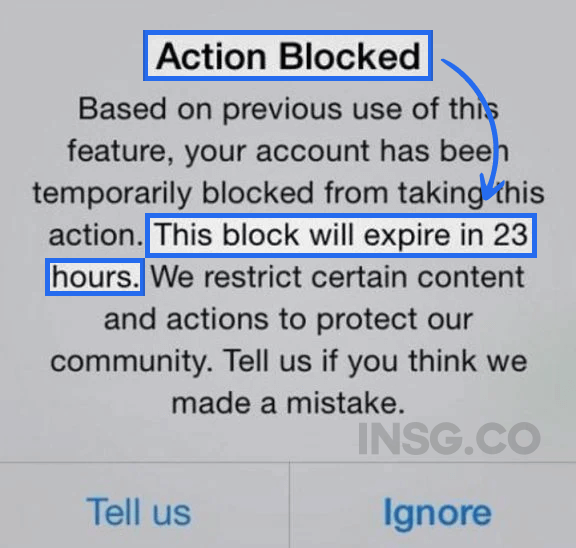
Instagram Action Blocked Error = Too many or forbidden actions on the app, or simply there are technical issues to deal with. When your actions are blocked by Instagram, you will face certain restrictions on the app.
There is 3 types of Blocked errors on Instagram. So be sure you are fixing the right one.
First thing is: Don’t panic. You can fix it easily by following these steps using your account:
Check all steps one by one and make sure everything is ok.
- Check your internet connection, Switch to mobile data
- Update the Instagram app to the latest version
- Remove the Instagram app’s cache (Android) or offload App (iPhone)
- Do nothing on your Instagram account for 24-48 hours
- Remoke third parties (bots) access from your Instagram account
- Remove access to third-party apps & unauthorized links from your IG account
- Log out and sign back into your IG account
- Change your Instagram password
- Change your IG account type, from business to personal, and vice versa
- Show to Instagram that you are not a robot
- Report the Problem to Instagram
- Contact Instagram’s via Help Center
It happens to a lot of people.
I have all the solutions available for you to remove the Instagram block and recover your account.
In this article, I will explain via a clear guide how to fix the Instagram Action Blocked error message and get back your account safely.
Here is the complete guide on how to fix the Instagram Action Blocked Error message
And get back to your account safely.
It’s known that there are various error messages on Instagram like these classics error limit, challenge required, can’t login error, Song unavailable, not sending the SMS code or even Account suspended
and this one is also often experienced by users.
Truth is, there is more than one action-blocked error message on Instagram.
In this guide, I will also provide you with what kind of Instagram message really blocks your account.

And why you get the error message.
Let’s dive in.
What does the “Instagram Action Blocked” Error Mean?
Instagram Action blocks error messages are usually caused by the exceeded number of actions you can perform within a given time frame. I can be either per hour or per day. If you exceed the Instagram limits allowed for these actions, your account may be blocked from performing them.
So when you get “Your account has been temporarily blocked from taking this action”
Or “This action was blocked. Please try again later”
or even “We restrict certain activities to protect our community on Instagram”,
Those are called: Instagram action blocked error messages and they mean you are restricted to do certain activities on Instagram.
Instagram gives the action block message because it detects suspicious & inauthentic activity from the accounts.
Such as trying to follow too many people at once.
If you having an action blocked by Instagram, you will not be able to do some activities, such as:
- You can’t follow any account anymore
- You’re blocked from liking anyone’s posts or comments
- You can’t send Direct Messages (DM)
- You’re blocked from commenting any posts
- In some cases, you’re not even able to send a post or a story
Not funny at all.
Frustrating.
No worries, there is solutions for you to fix it.
First things first, you need to know that this is “normal”, many users have also received this action-blocked message before.
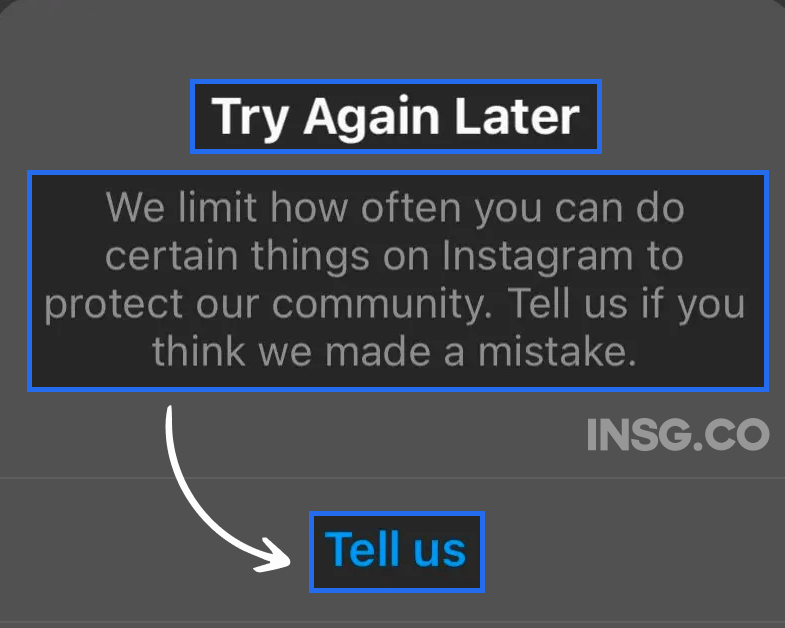
It’s possible that you have done nothing wrong by yourself because Instagram sends the error message from the signs given by your IG account.
The Instagram algorithm is set to flag users with abnormal activities, so just don’t be surprised.
If you get one, all you have to do is to check what did you do wrong.
Did you violate Instagram rules? Or simply exceed the limits on some features?
Before going further, let’s see the types of Instagram block messages
So you know what should you do with the notice.
3 Types of Instagram Action Blocked Error Messages
- Instagram Block with a specified date
- Temporary Instagram block without expiration date
- The longer Instagram block within 1 day to 2 weeks
For your information,
There are 3 kinds of Instagram block error messages we’ve found so far.
From the blocked notice with the longest block period to the shortest one.
However, each error message can’t be identified which one is which,
Except for the notice with a specified date.
Let’s go deeper and see them one by one.
1. Instagram Block with a specified date
The first action blocked message is the Instagram notice with a specified date.
The decision of how long you are restricted on IG is purely from the platform’s side,
So, nobody can say the certain period of time you are blocked from Instagram.
But the thing is, you will know when the block ends.
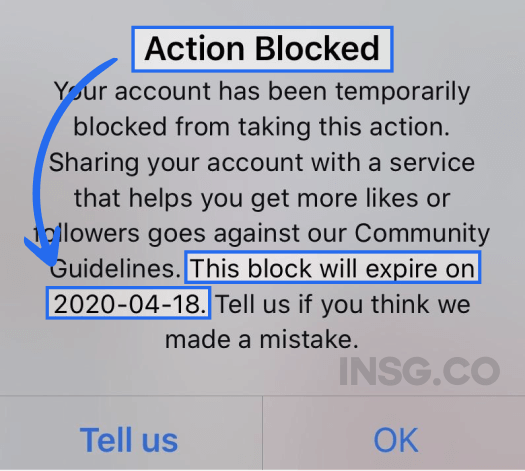
Important note: the date on the notification message is when your block ends on Instagram.
For example, you get an Instagram action blocked error message that expires on January, 30th 2023.
It means you can access your IG account and do normal activities on January 31st, 2023.
Also, please note that the block ends a few hours later or earlier due to the time difference.
2. Temporary Instagram block without expiration date
In some cases, Instagram action blocks an account temporarily.
The account that is affected by this block is usually back to normal after 24 hours or less.
The most common cause of this block is when you exceed the Instagram limit.
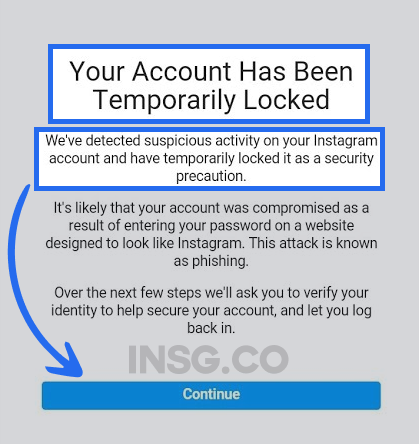
For example, doing too many follow-sprees or sending too many DMs in a short time.
3. The longer Instagram block within 1 day to 2 weeks
The last Instagram action block is the longest one with no date.
The block duration can take up from 24 hours to 2 weeks, in some cases, the block can be longer than 2 weeks.
Since the ‘punishment’ is longer than others then the cause is also heavier.
The most common reason is due to violations of Instagram’s rules,
Such as posting inappropriate content or using automation tools.
Another notable reason causing this error message is when other users report your profile.
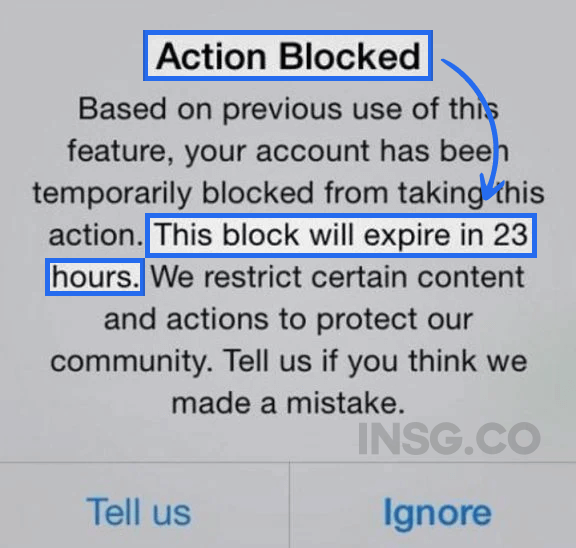
When this happened, your account is getting a possible permanent IG block.
Once again, no Instagram action blocked errors can be identified except for the specified date,
You won’t know whether you get the temporary or the longer one.
It’s better to check your account regularly per 24 hours and per week.
So, you will know the block duration you get from Instagram.
8 Reasons why you get the “Action Blocked” Error on Instagram
- Performing too many activities on Instagram
- Using Instagram automation or bots
- Post repetitive comments on Instagram
- Logging in to Instagram from different IP addresses
- Violating Instagram Rules
- Exceed Instagram Limits
- Posting inappropriate content on Instagram
- You are reported by other Instagram users
When you have been action blocked by Instagram,
You might be wondering why you get the error message.
Here, let me give you some answers to your confusion.
Understand each cause and try to think back to what you did to your Instagram account.
1. Performing too many activities on Instagram
Rushing things on Instagram like following many people, liking many posts, or putting comments in a short time
Is the primary reason why you’re getting blocked by Instagram.
Once Instagram finds an over-activity in a short time from your account,
Instagram will send you the action blocked error message

And limit you to do some things on the app, including follows, unfollows, likes, comments, etc.
2. Using Instagram automation or bots
The second possible reason is that you are using Instagram automation or bots.
If so, then no wonder why you get the error message.
For those who don’t know, Instagram is highly against automation usage.
If you’re unaware of this, quickly remove the bots from your IG account.

But if you still need safe automation to run your Instagram account, read our IG bot recommendations.
3. Post repetitive comments on Instagram
Commenting the same sentences or spamming comments on someone’s Insta profile is completely wrong.
It’s definitely a bot behavior.
Especially if you spam with emojis like this.
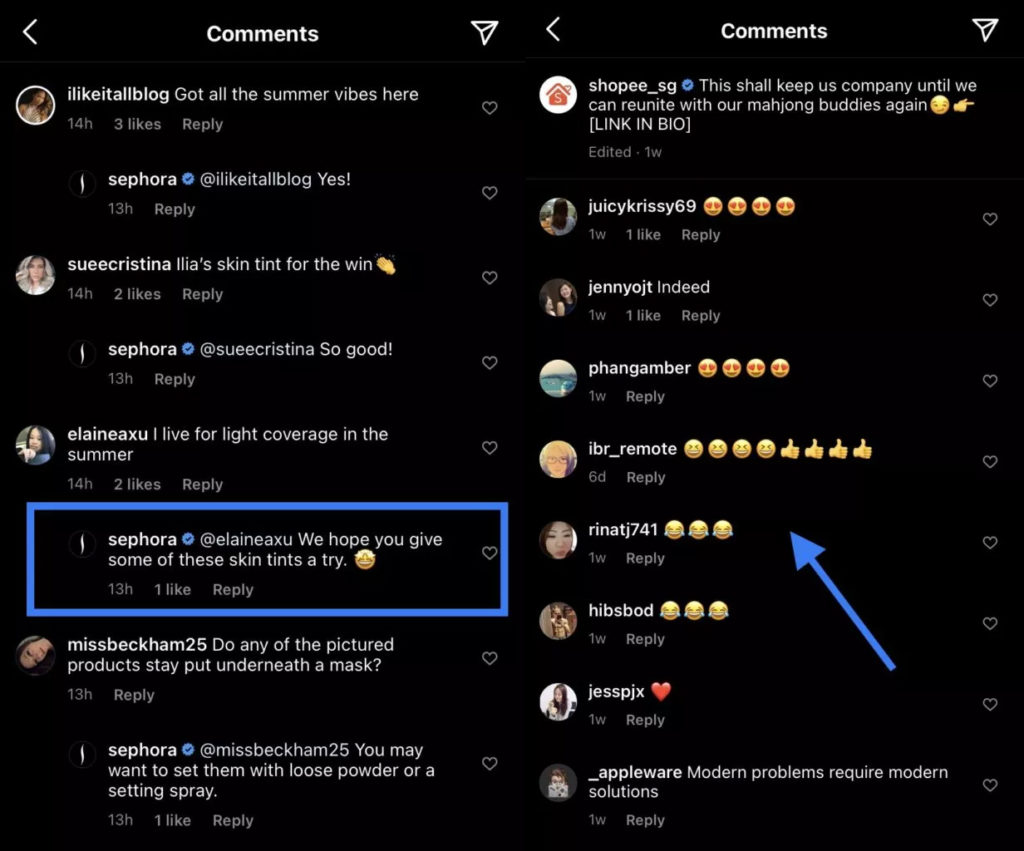
It brings no value.
If you have done this, never try to do it again.
It’s dangerous as reiterative actions are considered bot actions and they
4. Logging in to Instagram from different IP addresses
Using Instagram through intermediate servers like VPN or proxies is very risky.
One of the consequences is getting this action blocked notice from Instagram.
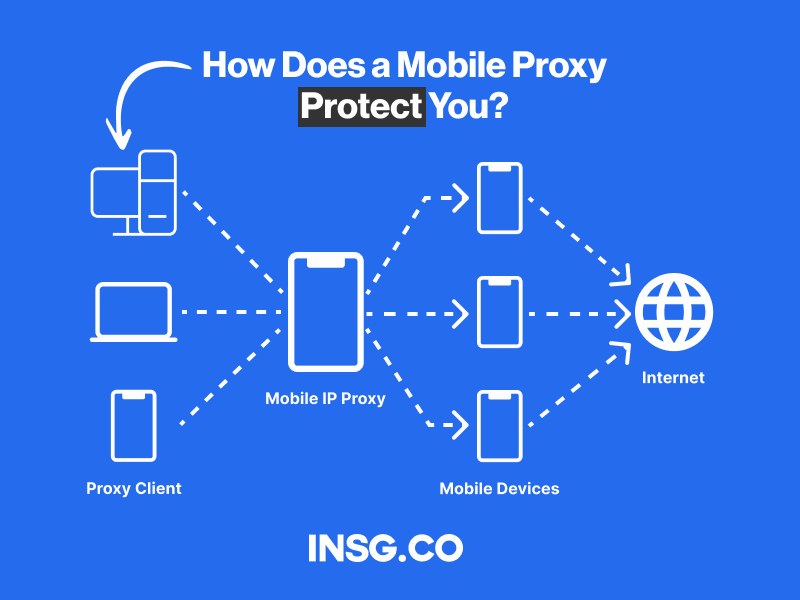
Using a bad VPN or Free proxy might also get your IG account banned.
Here are the best Instagram VPN and proxies, tested and reviewed by myself and for Instagram purposes.
So no worries about the safety.
Ok, next?
5. Violating Instagram Rules
The next cause is you are violating Instagram’s Community Guidelines.
This is a serious foul and a big reason for Instagram to action blocks your account.
Read carefully about the community rules so you won’t violate them again and get your account blocked by IG.
6. Exceed Instagram Limits
Next thing that can cause you an action blocked by Instagram is you actually run out of Instagram limits.
Here are some actions that lead you to use up your Instagram limits:
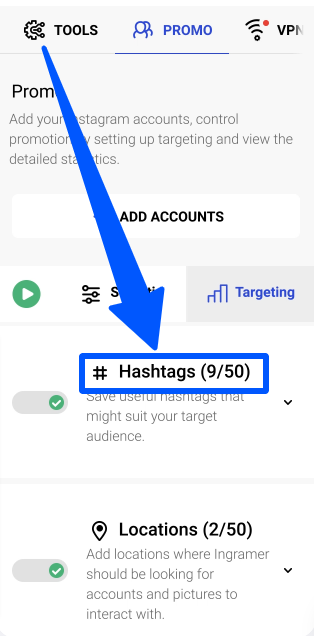
- Using multiple/duplicate or banned hashtags in your Instagram post
- Tagged too many people to join in your Instagram giveaway
- Sending too many Direct Messages
No worries when you did one of the actions on the list, you will only get Instagram block duration at 24 hours max.
7. Posting inappropriate content on Instagram
Any user that posts inappropriate content will be penalized by being action blocked by Instagram.

Make sure to avoid posting this forbidden content on Instagram:
- Buying or selling firearms, alcohol, tobacco, live animals, and illegal prescription drug (even if legal in your region)
- Online gambling
- Hate speech against race, ethnicity, social case, sexual orientation, disability, disease, and many more
- Sexual content, including nude photos. Painted nudity is included in the gray area of allowed content
- Encouraging violence & self-injury
- Harassing, bullying, or blackmailing other users
- Threats of physical harm, financial harm, vandalism, etc.
- Videos of intense & violence.
In some cases, accounts that post one of those forbidden content are completely banned or disabled.
Don’t take this lightly as Instagram won’t hesitate to completely remove accounts posting inappropriate content to protect its community.
8. You are reported by other Instagram users
The last cause of your account being restricted to doing certain things on Instagram is that you are reported by many users.
This links to Instagram’s prohibited content rule.

The thing is, Instagram won’t touch your account if there aren’t many users complaining about your post.
Instagram will only flag you if your content bothers a certain amount of users.
12 Ways to Fix when you’ve been Action Blocked by Instagram
Getting this action blocked notice from Instagram is annoying, I know.
Especially if you did nothing wrong and you must wait for some time to post your scheduled content.
Take it easy, we provide the best solutions to handle the situation.
Here are the best ways to solve Instagram action blocked error message, if you get one.
1. Report a Problem to Instagram
The very first thing to do when you are action blocked by Instagram is to report a problem.
If you get the popup message telling that certain actions are blocked,
Quickly press the “Tell us” button and write your issues.
However, some error notifications only contain “OK” button.
If that’s the case, you can tell your problem via Settings.
2. Contact Instagram’s Help Center
The next thing is the same, always tell Instagram whenever you are having issues with your account.
Because they are the one who knows the reason behind your action blocking.

If reporting from the error message or Settings don’t work, try to go to Instagram’s official help page.
Write the activities you can’t do such as liking, commenting, or making Reels and wait for the response.
3. Check your internet connection, Switch to mobile data
Another possible reason why you get the error message is that the internet connection is not good.
Try this solution to get rid of an Instagram action block: check your internet connection.
If you use a WiFi then switch to mobile data and vice versa.
4. Remove the Instagram app’s cache (Android) or offload App (iPhone)
There is another reason why you’re getting the block message: a glitch or memory full.
Cleaning the cache might actually help you solve the issue as it takes up memory also.
If that’s the case, try clearing up your app’s cache if you use Android or offloading app if you use iPhone.
Clearing your Instagram cache is a very simple process that can be done on both iOS and Android devices.
How to, clear the cache of Instagram on iOS / Offload App:
- Go to Settings
- Then General
- iPhone Storage
- Choose Instagram App
- Offload App

How to clear the cache of Instagram App on Android:
- Go to Settings app on your device.
- Scroll down and tap on “Apps” or “Application Manager”.
- Find and tap on the Instagram app.
- Tap on “Storage” or “Clear Data”.
- Confirm by tapping on “Clear Cache”.

Here are the steps to follow to clear Your Instagram Search history the right way in 2023
- On your Instagram profile, tap Settings and privacy.
- Tap Accounts Center.
- Pick Your Information and permissions
- Tap Clear All Searches History (for iPhone) or Search History (for Android).
- Tap Clear All.
Now to clear your Instagram cache on a computer or mobile browser, follow these steps:
- Go to www.instagram.com.
- Click Privacy and Security.
- Click View Account Data.
- Under Search History, click View all.
- Click Clear Search History and then select Yes, I’m sure.
Important Notes: Your Instagram cache does not guarantee that the app will work better.
In fact sometimes, it can be worst and I really don’t know why to be honest.
The app may be slower the next time you use it, as it will have to reload all the data it needs to operate.
Still can’t do anything on Instagram? Let’s move on to the next step.
5. Update the Instagram app to the latest version
If you are not using the latest Instagram app, it’s also possible to get the error message.
Try updating your Instagram app to fix bugs and open it once it’s done.

Go to your App Store or Play Store and just update the app.
If you still can’t do anything on your IG account, try the next solution.
6. Log out and sign back into your IG account
Another way to fix an Instagram action block if the problem is a single
is to log out of the blocked account on all devices.
This means that if you have logged into Instagram on your laptop or computer, log out.
If you have logged into Instagram on other devices, sign out of your account on all devices.
Then log in with your mobile phone on a fixed IP.
Be aware that the sign-up error might be related to your issue as well.
7. Do nothing on your Instagram account for 24-48 hours
I should put this advice number one on the list.
Sometimes, the best thing to do when you are action blocked by Instagram is just doing nothing.
Maybe when you comply to what Instagram asks you to do, the penalty will be faster.

Try to ignore the error message for 24 to 48 hours and come back to your Insta account after a while.
It’s also possible that there is an outage from Instagram, like when they unintentionally suspended some accounts.
8. Remove bot access from your Instagram account
As I said before, bots or automation detected by Instagram will cause you this action blocked.
If you use a risky bot, turn it off and remove the access to your account ASAP.
Remember: never joke around with bots as Instagram will end you whenever it wants.
Just use the automation that is safe and not sending robot signals to Instagram.
9. Revoke access to third-party apps & unauthorized links from your IG account
Maybe the problem is not the robot, it can be another suspicious link or app linked to your IG account.
Sometimes some Instagram schedulers or fake shady services are in fact banned directly by Instagram

Revoke the apps without any hesitations.
To remove the third-party app connections, go to Settings, and find the “Security” menu.
From there, select “Apps and websites” at the end of the page.
Revoke all the active apps & websites and you’re ready to go.
Also, the thing is, Instagram is not very welcome to links like those from Telegram.
If you link your account to one of your Telegram group chats, channels, or others,
Quickly remove the links.
10. Change your Instagram password
All the solutions to solve the glitch error still can’t help you do things on Instagram?
Let’s try changing your Instagram password, log out of your account, and log back in.
This tip is approved by some users and it is believed to speed up the blocking period.
Changing your Instagram password it’s fast and simple, just go to:
- Settings and Privacy
- Accounts Center
- Password and security
- Change Password
Type your current password and the one that you prepare for the change.
Enter the new password once again and it’s done.
11. Change your IG account type, from business to personal, and vice versa
Here is the second last trick to solve the action blocked Instagram: change your account type.
If you have a business account, change it to personal and vice versa.

In some cases, this works to fix the action blocked issue.
- Go to your profile and tap in the upper right corner
- Tap Settings and privacy
- Tap Account type and tools
- Tap Switch to professional account.
- Tap Continue.
- Select a Category for your business and tap Done.
- Tap OK to confirm.
- Tap Business.
Note that you will lose all your account data once you switch your business account to a personal page.
Make sure to do the earlier steps first before doing this solution.
12. Show Instagram you are not a robot
The last solution that might work is: tell Instagram you are not what they think you are.
If you are a real person, you will have to show up.
Meaning, do some actions to convince them that you are not behaving like a robot.

Meta services now do not hesitate to ask for a Selfie video confirmation is anything suspicious happen on any account.
With Artificial intelligence services, fraud and security issues you will now see more and more selfie recovery messages.
Here are the things you can do to prove to Instagram that you are not a robot:
- Verify your phone and email address
- Upload a real picture
- Link your Facebook with your Instagram account
- Enable two-factor authentication
- Change your password
Do one of those actions, all of them the better, and see if Instagram gets your signal.
Sometimes, just doing the basics works like a charm.

My Final Take: There is always a way to get back your account after getting an Instagram Action blocked warning message
Getting the Instagram action blocked error notification is not a good thing at all.
But it happens to a lot of people, and more now with the boom of AI tools and Instagram third parties Apps.
So no need to panic and follow all steps and stay away for Instagram for a while.
If you get one, don’t neglect the problem and try to find the best solution.
The quicker you solve the problem,
The more you can accomplish the abandoned Instagram content immediately.
The 12 tips above are the best ways to fix the Instagram action blocked error.
I also provided the reasons why you get the error message,
And the types of blocking notifications sent by Instagram.
Even this happens once to your account, take it as a warning.
If you are using automation and Instagram detects it, quickly unattached the software,
Or if you really need it, use it very safely.
Instagram has never been easy to spam accounts or bots.
If you ignore this warning, you might get your account suspended permanently.
For real.
Do you have your own solution to solve this Instagram action blocked error?
Share your tips with me and the readers in the comment section so we can face the situation better by updating this article.
How do I get rid of the Instagram action blocked immediately?
Many Instagram users believe that changing your password can decrease or even unblock the action blocked by Instagram within minutes. If this step can’t help you access Instagram normally, try checking your internet connection, checking your app if there is any glitch or update the app.
How long will Instagram block my actions?
Depends on your violation. If you exceed some Instagram follow, like, comment, or DM limit per day, you probably get the shorter action blocked error message which can take up to 24 hours. If the foul you did is more serious, like violating Instagram’s Rules or posting forbidden content, you can get a longer action blocking from 1 day to 2 weeks.
Why am I still action blocked on Instagram after the date?
It’s probably you are on a different time zone with Instagram’s official time standard. If that’s the case, wait for a few hours until the blocking expiration date matches your location on Instagram. If that’s not the case, you can contact Instagram Help Center for more information.

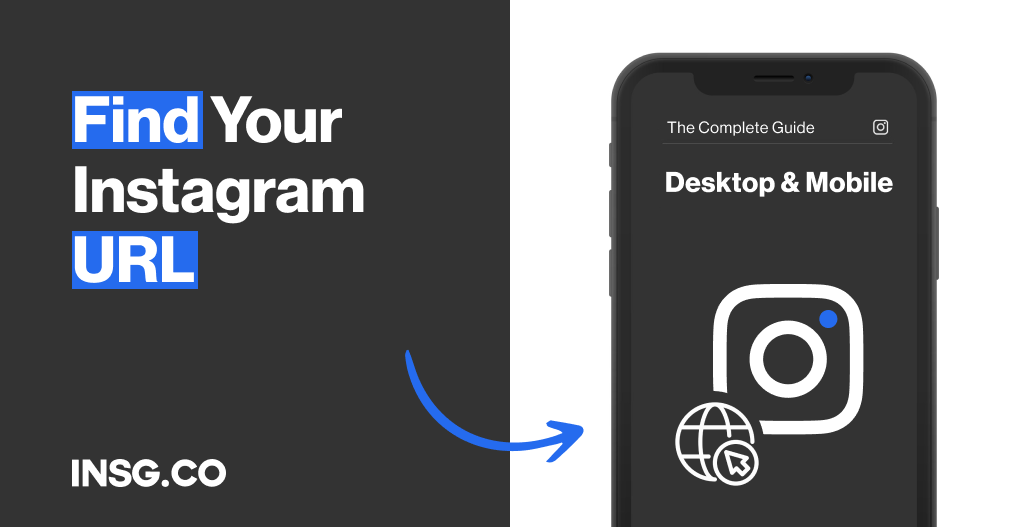
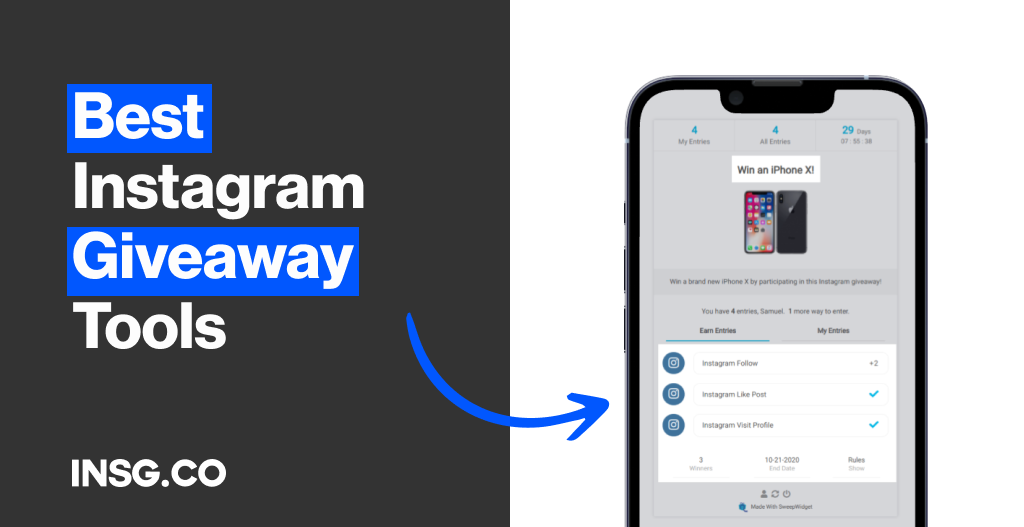
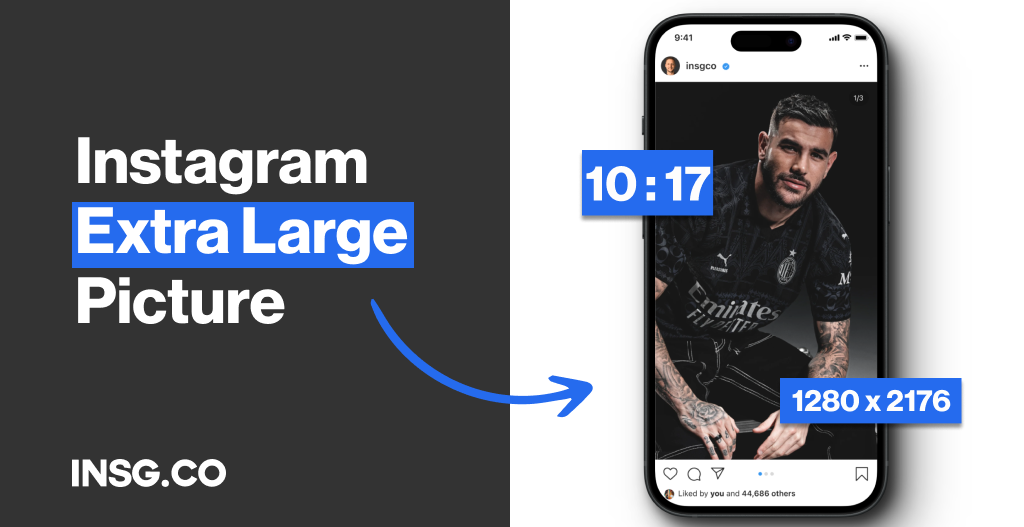

Article By
Gregory Taslaud
Founder and Full time Blogger at INSG. Inbound Marketing enthusiast since 2001, I love data, test and review Tools. On a mission to build Media & eCommerce projects with various Brands and Creators.