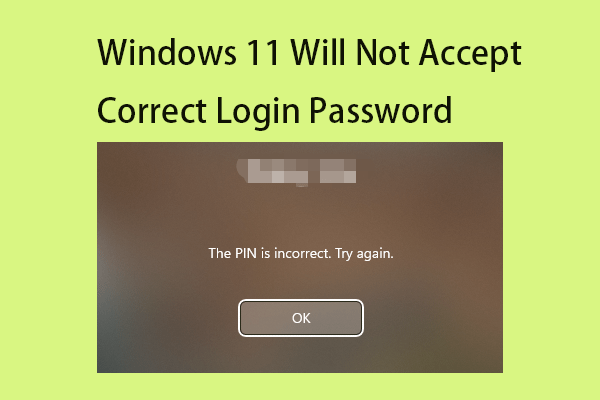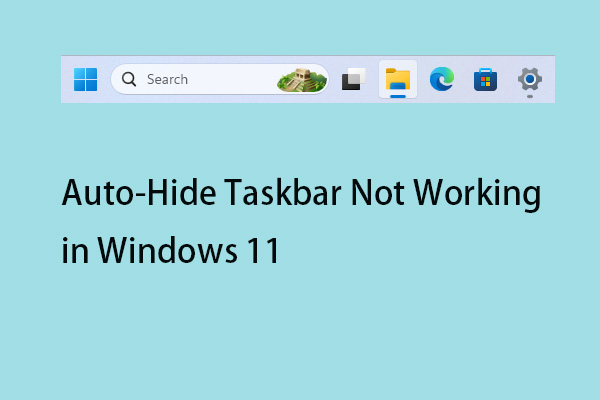Recently, some users have complained that they encountered the “taskbar calendar not showing on Windows 11” issue. Fortunately, you can follow some simple solutions to fix it. Now, continue to read this post from MiniTool.
Some Windows 11 users report that they meet the “Calendar is not showing from taskbar” issue. The following is a related forum from Microsoft.
When I click the time on the right bottom side of my taskbar, the calendar does not show up or display. This is very annoying because I have to use it for my work. Any ideas on how to fix this?Microsoft
Now, we will provide some solutions for the “taskbar calendar not showing on Windows 11” issue.
Fix 1: Open Calendar Using Arrow Icon
When opened from the taskbar, the calendar popup contains a small arrow icon that lets you shrink and expand the area. Sometimes, the icon would be incorrectly activated to collapse a part. Therefore, the calendar is missing and hidden when the Notifications popup is opened. So follow these steps to expand it:
1. Click the notification icon on the taskbar.
2. Then click the up arrow to the left of the date.
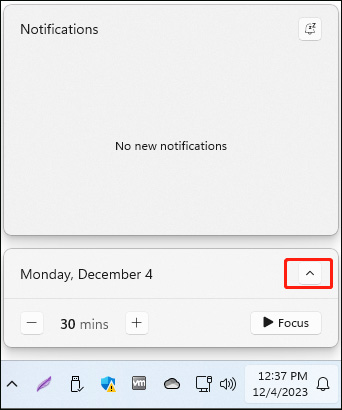
Fix 2: Restart Windows Explorer
Restarting the File Explorer process should help you resolve the “taskbar calendar not showing on Windows 11” issue.
1. Right-click the Start menu to choose Task Manager to open it.
2. Go to the Processes tab. Find Windows Explorer and right-click it to choose Restart. Wait for the taskbar and desktop to refresh, then check if the calendar now appears when you click the time.
Fix 3: Create a New User Account
Creating a new user account has fixed the “Windows 11 doesn’t show calendar on taskbar” issue. Here is how to do that:
1. Press the Windows + I keys together to open the Settings application.
2. Go to Accounts > Other Users > Add account.
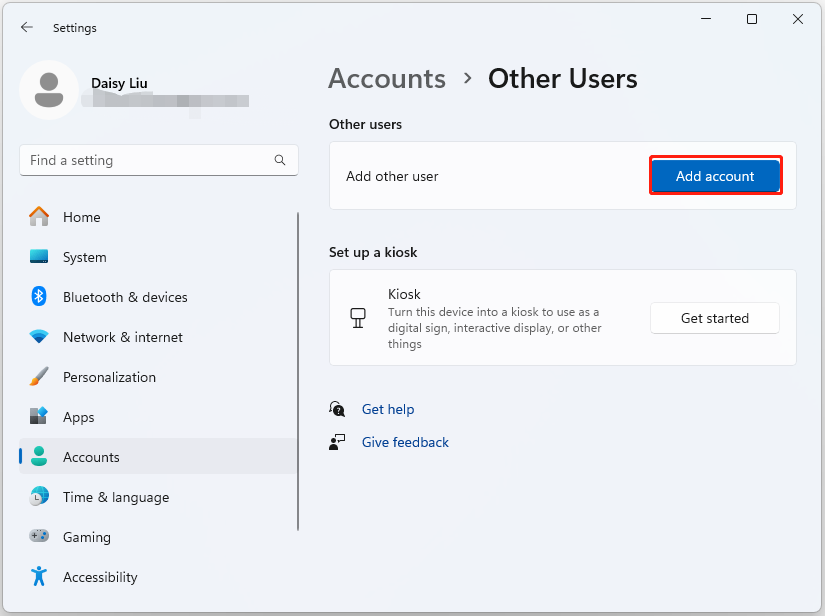
3. Follow the on-screen instructions to create a new account.
Fix 4: Run SFC and DISM
Another method you can use to fix the “taskbar calendar not showing on Windows 11” issue is the System File Checker (SFC) utility and DISM tool:
1. Type cmd in Search box, and then right-click the Command Prompt app and select Run as administrator.
2. Type sfc /scannow. This process may take you much time to scan, please wait patiently.
3. If the SFC scan doesn’t work, you can try running the commands below in the elevated Command Prompt window.
- Dism /Online /Cleanup-Image /CheckHealth
- Dism /Online /Cleanup-Image /ScanHealth
- Dism /Online /Cleanup-Image /RestoreHealth
Once done, reboot your PC and check if the issue gets fixed.
Fix 5: Update Windows 11
It’s recommended to update your Windows to the latest version to fix the “taskbar calendar not showing on Windows 11” issue. Here is how to do that:
MiniTool ShadowMaker TrialClick to Download100%Clean & Safe
1. Press the Windows + I keys together to open Settings.
2. Navigate to Windows Update, and click Check for updates. If there are any new updates, you can download and install them.
Final Words
How to fix the “taskbar calendar not showing on Windows 11” issue. Now after reading this post, you know 5 methods to get rid of it. Just choose one based on your actual situation to fix the annoying issue.