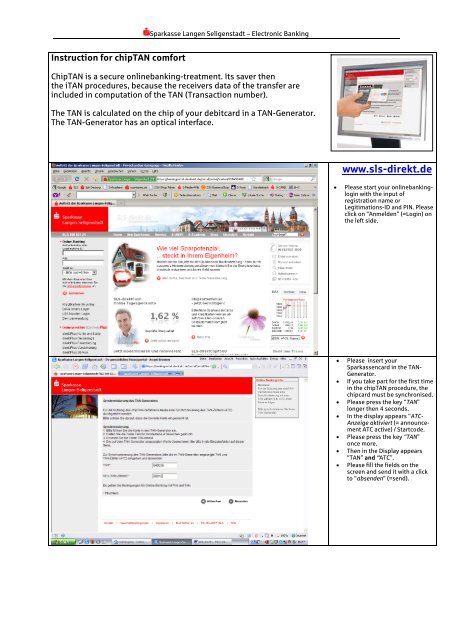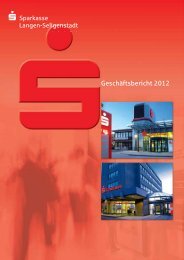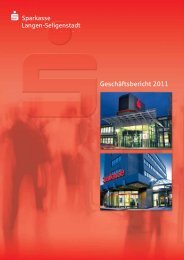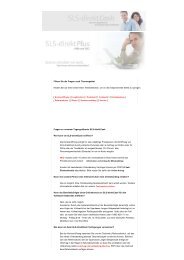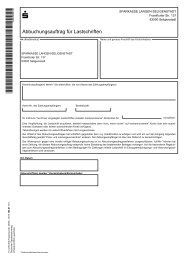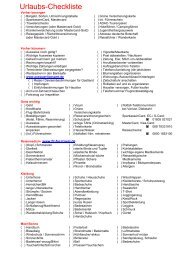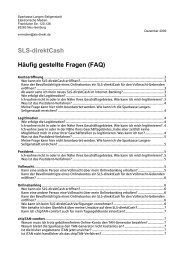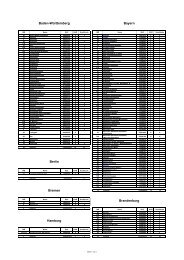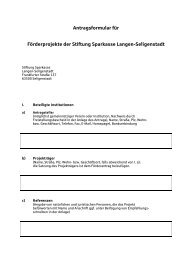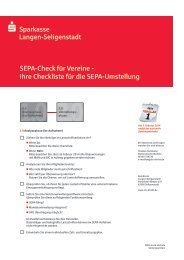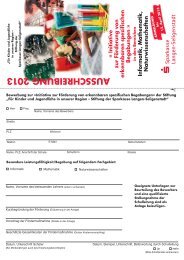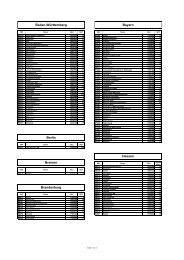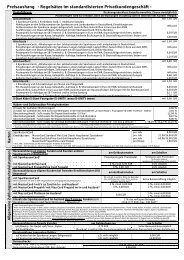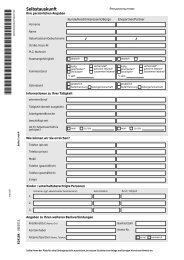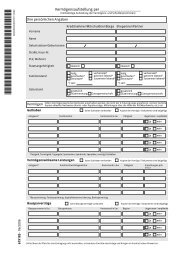Kurzanleitung Einrichtung und Bedienung von chipTAN - Sparkasse ...
Kurzanleitung Einrichtung und Bedienung von chipTAN - Sparkasse ...
Kurzanleitung Einrichtung und Bedienung von chipTAN - Sparkasse ...
Create successful ePaper yourself
Turn your PDF publications into a flip-book with our unique Google optimized e-Paper software.
<strong>Sparkasse</strong> Langen Seligenstadt – Electronic Banking<br />
Instruction for <strong>chipTAN</strong> comfort<br />
ChipTAN is a secure onlinebanking-treatment. Its saver then<br />
the iTAN procedures, because the receivers data of the transfer are<br />
included in computation of the TAN (Transaction number).<br />
The TAN is calculated on the chip of your debitcard in a TAN-Generator.<br />
The TAN-Generator has an optical interface.<br />
www.sls-direkt.de<br />
• Please start your onlinebankinglogin<br />
with the input of<br />
registration name or<br />
Legitimations-ID and PIN. Please<br />
click on “Anmelden” (=Login) on<br />
the left side.<br />
• Please insert your<br />
<strong>Sparkasse</strong>ncard in the TAN-<br />
Generator.<br />
• If you take part for the first time<br />
in the <strong>chipTAN</strong> procedure, the<br />
chipcard must be synchronised.<br />
• Please press the key “TAN”<br />
longer then 4 seconds.<br />
• In the display appears “ATC-<br />
Anzeige aktiviert (= announcement<br />
ATC active) / Startcode.<br />
• Please press the key “TAN”<br />
once more.<br />
• Then in the Display appears<br />
“TAN” and “ATC”.<br />
• Please fill the fields on the<br />
screen and send it with a click<br />
to “absenden” (=send).
<strong>Sparkasse</strong> Langen Seligenstadt – Electronic Banking<br />
• Please, change now your<br />
opening-PIN in a<br />
personal, 5-figure PIN.<br />
• Repetition of the PIN<br />
• Please click “weiter”<br />
(=next”).<br />
• Now you can see the<br />
so called „flickering<br />
field“.<br />
• Please press the key<br />
“F” and hold the<br />
device in a sloping<br />
corner directly on the<br />
screen. So possibly in<br />
the thirty degrees of<br />
corner.<br />
• The arrows of the<br />
TAN-generator should<br />
agree with the marks<br />
on the screen.<br />
• You can change the<br />
distance with the<br />
“plus” or “minus” sign.<br />
• Now the transference<br />
of data should start.<br />
• If you can see in the<br />
display “Übertragung<br />
erfolgreich”<br />
(= transference<br />
successfully), confirm<br />
please the start code<br />
number with “ok”.<br />
• Now it is calculated<br />
the TAN. Please fill the<br />
field on the screen<br />
and send it with a click<br />
to “ändern” (change).
<strong>Sparkasse</strong> Langen Seligenstadt – Electronic Banking<br />
If the transference should not start,<br />
or break off, perhaps the screen<br />
brightness or contrast must be<br />
adjusted. 99 percent of all screens<br />
support<br />
<strong>chipTAN</strong>comfort procedure.<br />
If necessary, the manual procedure<br />
must be used:<br />
You can see on the screen:<br />
“Alternativ gelangen Sie hier zur<br />
manuellen Eingabe<br />
über die Gerätetastatur.“ (=Here<br />
alternatively you reach<br />
the manual input over the device<br />
keyboard.”)<br />
Please click the word “hier”.<br />
If you change to<br />
<strong>chipTAN</strong> manual:<br />
• Please insert your card<br />
into the TAN-generator<br />
and<br />
• press the key “TAN”.<br />
• Then give <strong>und</strong>er secondly<br />
indicated start code in<br />
the TAN generator and<br />
press the key OK.<br />
• You give the TAN,<br />
calculated with the TAN<br />
generator, please on the<br />
screen and send it with<br />
the button “Ändern”.<br />
• If the accompanying<br />
announcement appears the<br />
process is concluded and<br />
you have changed the Start-<br />
PIN successfully.<br />
• (=Der Auftrag wurde<br />
ausgeführt. Die PIN wurde<br />
erfolgreich geändert.)<br />
• Please click to “weiter”<br />
(=next).
<strong>Sparkasse</strong> Langen Seligenstadt – Electronic Banking<br />
Equipment of a registration name (=Anmeldename)<br />
To furnish the registration name, choose please <strong>und</strong>er SERVICE the menu point REGISTRATION NAME (=Anmeldename) and<br />
choose then the point REGISTRATION NAME FURNISH (=Anmeldename einrichten).<br />
• Here you can furnish your<br />
individual registration name<br />
for your onlinebanking.<br />
• Give here please your<br />
individual registration name<br />
and repeat this.<br />
• Please send it with a click to<br />
“weiter” (=next).<br />
• Please press the key “F”<br />
and hold the device in a<br />
sloping corner directly<br />
on the screen. So<br />
possibly in the thirty<br />
degrees of corner.<br />
• The arrows of the TANgenerator<br />
should agree<br />
with the marks on the<br />
screen.<br />
• You can change the<br />
distance with the “plus”<br />
or “minus” sign.<br />
• Now the transference of<br />
data should start.<br />
• If you can see in the<br />
display “Übertragung<br />
erfolgreich”<br />
(= transference<br />
successfully), confirm<br />
please the start code<br />
number with “ok”.<br />
• Now it is calculated the<br />
TAN.<br />
• Please fill the field on<br />
the screen and send it<br />
with a click to “Ändern”.<br />
• Your REGISTRATION<br />
NAME was changed<br />
successfully, if you see<br />
the following<br />
announcement on<br />
screen: “Der Auftrag<br />
wurde ausgeführt. Ihr<br />
Anmeldename lautet….”<br />
(=The order was explained.<br />
Your registration name<br />
is…)
<strong>Sparkasse</strong> Langen Seligenstadt – Electronic Banking<br />
Bank transfer with <strong>chipTAN</strong> comfort<br />
To grasp a transfer, choose <strong>und</strong>er BANKING the menu point TRANSFER (Überweisung) and fill the form. For the<br />
sure processing of order account and for the protection against Trojans you must check the data indicated in<br />
the display of the TAN-generator.<br />
• Fill the transfer form in your<br />
Banking application.<br />
• Please click to „Weiter“<br />
(=next).<br />
• Please press the key “F”<br />
and hold the device in a<br />
sloping corner directly on<br />
the screen. So possibly in<br />
the thirty degrees of<br />
corner.<br />
• The arrows of the TANgenerator<br />
should agree<br />
with the marks on the<br />
screen.<br />
• You can change the<br />
distance with the “plus” or<br />
“minus” sign.<br />
• Now the transference of<br />
data should start.<br />
• If you can see in the display<br />
“Übertragung erfolgreich”<br />
(= transfer successfull),<br />
confirm please the receiver<br />
account number with “ok”,<br />
just as the amount of the<br />
transfer.<br />
• Now it is calculated the<br />
TAN.<br />
• Please fill the field on the<br />
screen and send it with a<br />
click to “Absenden”.<br />
Der Auftrag wurde entgegengenommen. • Your bank transfer was<br />
successful, if you can see<br />
the announcement on<br />
screen: The order was<br />
accepted.